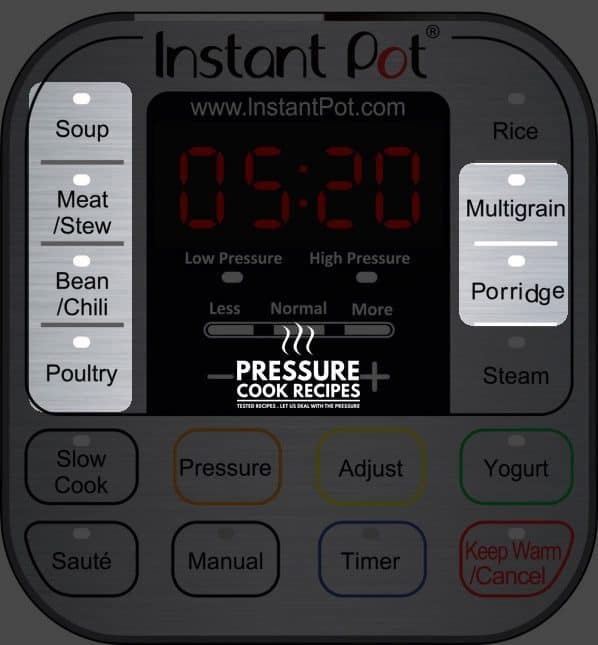Have you been staring at your brand new Instant Pot Electric Pressure Cooker with bazillion Instant Pot Buttons staring back at you? Ok, maybe I exaggerated a little bit. 😛 But, if you’re unsure what to do with your Instant Pot after taking it out of the box, this guide is for you!
Where’s the Start Button? Where’s the Stop Button?
How do I make rice? Why is it not cooking?
ahhh…there are so many buttons on this thing!!
Keep Calm and Let Us Crack the Instant Pot Codes!
Don’t let it push your buttons. 😉
Which Instant Pot Buttons to Use Guide
6 Most Important Instant Pot Buttons
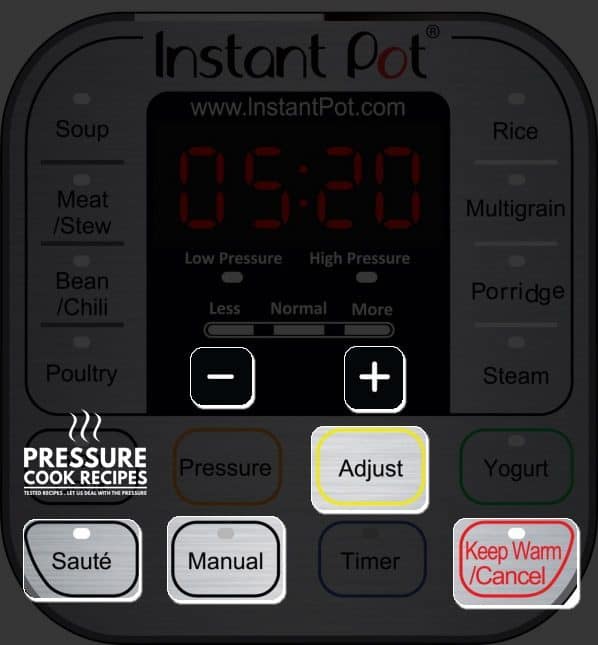
Yes, there are 16 – 18 buttons on the Control Panel depending on which Instant Pot you have.
But most Instant Pot Recipes online are developed using these 6 Buttons (highlighted in above picture), because they give us control to cook precisely and accurately.
We also use the “Manual” Button (“Pressure Cook” Button for newer models) to develop recipes, so readers with other pressure cooker brands can enjoy the Pressure Cooker Recipes too. 🙂
Let’s take a look at what these Instant Pot Buttons do
1. Manual Button (“Pressure Cook” Button for newer models)
- Use this to set your desired Pressure Cooking Time (Max: 240 mins)
2. “+” & “-” Buttons
- Increase or decrease the cooking time or timer with these 2 buttons
3. Adjust Button
- Press this to change from Normal Setting (default) to More Setting to Less Setting
4. Saute Button
- Use this button to saute, brown, or simmer directly in the pot with the lid open.
- Press “Adjust” Button to Change Temperature:
- Saute (default): 160 ~ 176°C (320 ~ 349°F) – regular saute or browning
- Saute More Setting (press once): 175 ~ 210°C (347 ~ 410°F) – stir-frying or browning
- Saute Less Setting (press twice): 135 ~ 150°C (275 ~ 302°F) – simmering, thickening sauce

5. Keep Warm/Cancel Button
- Press this to cancel the operations or turn off the Instant Pot
- Press this to start the Keep Warm Function (up to 10 hours)
- For IP-Smart: Press “Adjust” Button to Change Temperature Settings
- Default Setting: ~63°C/145°F
- More Setting (press once): 75°C/167°F
- Less Setting (press twice) ~56°C/133°F
Don’t worry if all this sounds like mumble jumbo to you right now, you’ll get it in a minute.
Read on 🙂
Programmed Instant Pot Buttons
I am wondering why you didn’t use the chili button? I also noticed everyone uses the Manual button for all recipes. What are these buttons actually for?
-Readers
Great question! We actually get asked this question all the time!!
These 6 highlighted buttons below have the exact same cooking function (Let me rephrase that! They may not be exactly the same, but the temperature charts we got from the Instant Pot Smart show very similar results) as the Manual Button/Pressure Cook Button (except Multigrain Button’s More Setting), but default at a cooking time pre-set by the manufacturer (see below).
All they do is suggest a cooking time for the selected type of food. You can use the “Adjust” Button, “+” or “-“ “Pressure” Button to make adjustments.
But we like to use the “Manual” Button (or “Pressure Cook” Button for newer models) for more precise control of the cooking method and cooking time, depending on factors such as the cut of meat, the size of the food, or the container it is being cooked in.
- Bean/Chili Button – Normal Setting: High Pressure 30 mins; More Setting: High Pressure 40 mins; Less Setting: High Pressure 25 mins
- Meat/Stew Button – Normal Setting: High Pressure 35 mins; More Setting: High Pressure 45 mins; Less Setting: High Pressure 20 mins
- Multigrain Button – Normal Setting: High Pressure 40 mins; More Setting: Warm water soaking for 45 mins, then High Pressure 60 mins; Less Setting: High Pressure 20 mins
- Porridge/Congee Button – Normal Setting: High Pressure 20 mins; More Setting: High Pressure 30 mins; Less Setting: High Pressure 15 mins
- Poultry Button – Normal Setting: High Pressure 15 mins; More Setting: High Pressure 30 mins; Less Setting: High Pressure 5 mins
- Soup Button – Normal Setting: High Pressure 30 mins; More Setting: High Pressure 40 mins; Less Setting: High Pressure 20 mins
For Newer Models:
- Egg Button – Normal Setting – High Pressure 4 mins; More Setting – High Pressure 5 mins; Less Setting – High Pressure 3 mins
- Cake Button – Normal Setting – High Pressure 40 mins; More Setting – High Pressure 50 mins; Less Setting – High Pressure 25 mins
Other Programmed Buttons
- Pressure/Pressure Level Button (For DUO, DUO Plus & Smart) – Switches between High Pressure & Low Pressure Cooking Methods
- Timer Button/Delay Start Button – Sets timer to delay cooking (up to 24 hours)
Instant Pot Rice Button
Instant Pot Rice Button’s pre-set setting uses Low Pressure Cooking Method, and the Pressure Cooking Time will automatically adjust according to the amount of rice and water in the pot.
For best results, we use the “Manual” Button (“Pressure Cook” Button for newer models) to control the cooking method and time according to the type of rice we cook.
Here Are Our Perfect Rice Recipes:
Slow Cook Button
The Preset Slow Cook Program defaults to 4-hour slow cook time.
Press “+” or “-“ Buttons to change the cooking time (Time Limit: 30 mins to 20 hours).
Press “Adjust” (“Slow Cook” for newer models) to change the Temperature Setting:
- Normal Setting Temperature: 194-205°F
- High Setting Temperature: 199-210°F
- Low Setting Temperature: 190-201°F
Steam Button
The “Steam” function heats at full power continuously, so the Instant Pot Company recommends to use steamer rack to lift the food away from the bottom of the pot to prevent burning.
Press “Adjust” (“Steam” for newer models) to change the Settings: Normal Setting: High Pressure 10 mins; More Setting: High Pressure 15 mins; Less Setting: High Pressure 3 mins
Yogurt Button (For IP-DUO & IP-Smart)
Press “Adjust” (“Yogurt” for newer models) to change the Settings:
- Normal Setting: Make yogurt
- More Setting: Pasteurize milk
- Less Setting: Make Jiu Niang (aka fermented glutinous rice)
Sterilize Button (For DUO Plus & Ultra)
*Note: This is straight from the Instant Pot Manual.
Less Mode – Pasteurization of dairy products (No pressure sterilization at ~83°C/181°F)
Normal Mode – Sterilization of utensils and canning of acidic fruits and vegetables. Not intended for meat canning. (Low Pressure at ~110°C/230°F)
More Mode – Sterilization of utensils and canning of acidic fruits and vegetables. Not intended for meat canning. (High Pressure at ~115°C/239°F)
*This program can open a can of worms if users try to use it to replace a pressure canner. We would recommend using this program to sterilize utensils only.
Whew! I know that was a lot to take in!!
So, we’ve created a list of step-by-step examples on the most commonly used functions below. This way, you’ll know exactly which button to press to do what! 😀
Examples: Which Instant Pot Button To Press
Example 1: When a recipe states “Cook at High Pressure for 10 minutes”
- Press the Manual Button (“Pressure Cook” Button for newer models)
- Press “-” button or “+” button to change the cooking time to 10 minutes
Example 2:
a) Sauteing
- Press “Saute” Button
- Wait until the indicator says HOT, then you can start sauteing
b) Saute More (Higher Temperature)
- Press “Saute” Button
- Press “Adjust” Button once to change to More Setting
- Wait until the indicator says HOT, then you can start sauteing
Example 3: Delay Cooking
- Press the Manual Button (“Pressure Cook” Button for newer models)
- Press “-” button or “+” button to change to your desired cooking time
- Press the “Timer” Button
- Press “+” or “-” buttons to set the delayed hours
- Press the “Timer” Button again to change the minutes
Example 4: Preset Program Cooking – Slow Cook
- Press “Slow Cook” Button
- Press “Adjust” Button to change the Temperature Setting (Normal, More, Less)
- Press “+” or “-” to change cooking time
That was easy, wasn’t it? 🙂
Now that you’re an Instant Pot Buttons Expert, get cooking with our Tested Instant Pot Recipes!
Step-by-Step How to Use Instant Pot Demo Video
All Our Pressure Cooker Recipes
*Disclosure: We are an Amazon Influencer/Amazon Associate. This means that if you decide to purchase items or services on Amazon through our links on Pressure Cook Recipes to Amazon, Amazon will send a small commission to us at no additional costs to you. Thank you!